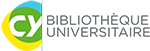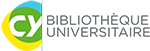You are here :
- Bibliothèque universitaire
- Home
- Training
- Library tutorials
- Documentary research
- Using our search engine
Training
Published on April 9, 2025– Updated on May 9, 2025
Using our search engine episode 1/3
Searching for a document
Searching for a document in our catalogue
The library provides you with a practical and intuitive tool that enables you to make all your researches (books, electronic ressources) starting from the same place.
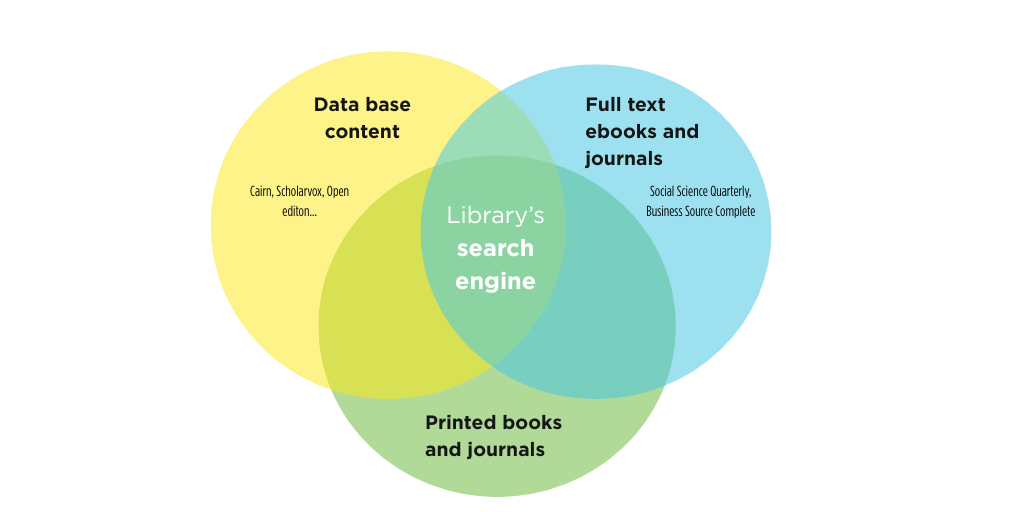
You can set our search engine in English by clicking on the "my EBSCO" button in the top right corner.
Click on "Mes préférences", and select "English"
Once in the search engine, you can launch a new request.
Click on "New search" in the side bar on the left side of your screen.
The search engine identifes the most relevant results by selecting the resources which information ( title, subtitle, summary, author, credits etc.) contains at least once one or several words of your request.
For example, if you make a research on sustainable development, the search engine analyses and selects all the ressources which description contains the terms "development" and " sustainable".
Several methods enable you to specify you research withour changing the terms used in your request.
Find a detailed tutorial on how to find and book a printed document in episode 2 !
What is there to find ?
Our search engine enables you to look for :- Books and printed journals
- ebooks, online journal articles and online journals
- The content of data bases (full texts, videos, titles...) the library has suscribed to.
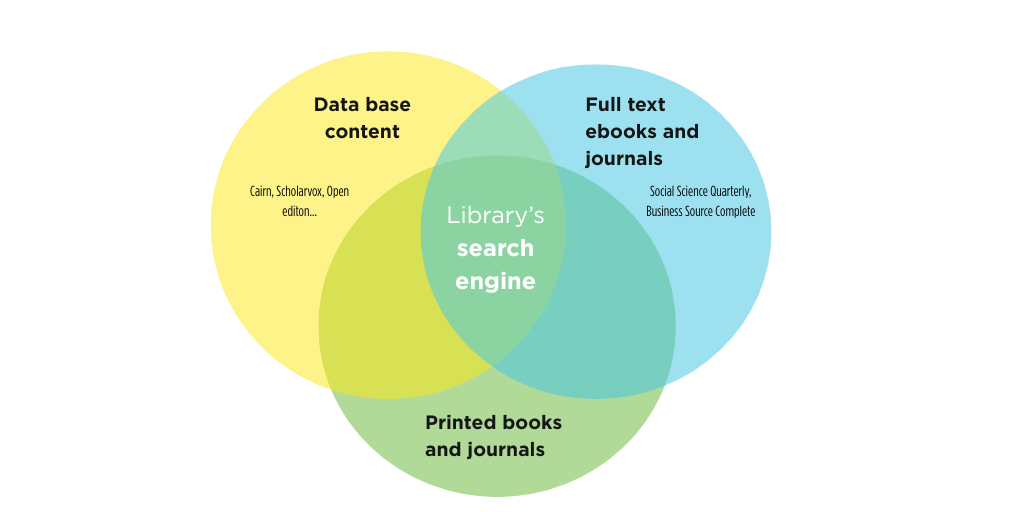
You can set our search engine in English by clicking on the "my EBSCO" button in the top right corner.
Click on "Mes préférences", and select "English"
Make a research
You can start your research from our search engine in the middle of our homepage.Once in the search engine, you can launch a new request.
Click on "New search" in the side bar on the left side of your screen.
The search engine identifes the most relevant results by selecting the resources which information ( title, subtitle, summary, author, credits etc.) contains at least once one or several words of your request.
For example, if you make a research on sustainable development, the search engine analyses and selects all the ressources which description contains the terms "development" and " sustainable".
Several methods enable you to specify you research withour changing the terms used in your request.
- Filters
-
You can use filters in order to specify your request, reduce on increase the number of results.
Click on the filters available under the search box :- The "full text" filter selects only documents with an open access online ( ebooks, electronic journals, resources from databases and open access documents)
- The "Scholarly (Peer Reviewed) Journals" filter selects only the documents reviewed by a scientific comitee.
- The "All time" filter selects a specific publication period.
You can also select a more specific publication date. Click on "All Filters".
Click on " Publication date" in the side bar on your right. Once the request launched, you can use other filters by clicking on "All filters".
- The "At My Library" filter selects only books and printed journals and newspapers physically in our libraries' shelves.
- The "Library Location" filter targets results available in one or several libraries of the university's network.
- The filter "Source Types" narrows your results to specific types of documents such as an e-book, a journal or a thesis.
- The filter "Content provider" represents the EBSCO's databases partners (for example JSTOR)
- The filter "Subject" enables you to select general or specific themes. For example : French literature, mathematics, problems and exercices.
- The "Publication" filter is only available for online (full text) ressources.
- The "Publisher" filter enables you to choose among a list of mainstream publishers and academic publishers.
- Boolean terms
-
These words will help you to connect keywords in your research request. You must write them in capitals between the keywords used in your request. Tose boolean terms are AND, OR and NOT.
- AND : you will only get results containing the keywords linked by AND in your request.
- OR : you will get results containing one or several keywords of your request.
- NOT eliminates non relevant keywords that are most likely to show up in the results.
Do not hesitate to use quotation marks to turn results containing the exact word or the exact phrase. - Advanced search boxes' codes
-
Those abreviations indicates the nature of the term you are loonking for in order to specify your research.
- AU + "author's name, surname" : enables you to look for documents written by the author itself.
- PB + "name of the publisher" : enables to look for documents from a specific publisher available on the network.
- ST + "name of the collection" : enables you to search a specific collection.
- TI "key word or subject" AND AB "key word or subject" : enables you to specify the results of the research on a given subject.
Full tutorial explaining how to use our search engine in order to find a document.
Find a detailed tutorial on how to find and book a printed document in episode 2 !